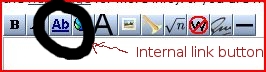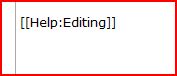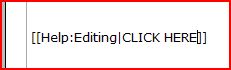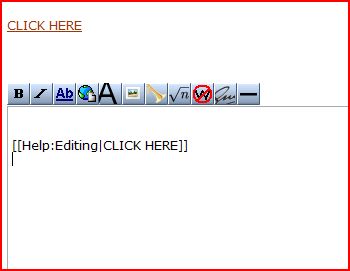(Difference between revisions)
Help:Editing - Stage One Wiki
Revision as of 23:11, 10 August 2009
Hlit009 (Talk | contribs)
← Previous diff |
Revision as of 23:19, 10 August 2009
Hlit009 (Talk | contribs)
Next diff → |
| Line 1: |
Line 1: |
| - | *- IF you have any requests, either visit my user page talk board or email me. click on [[User:Hlit009|this link]] to do either :D | + | *- IF you want a request, please, either post it on [[User_talk:Hlit009]] or email me at hlit009@aucklanduni.ac.nz :D |
| | + | |
| | ==Things You NEED to Know so You Can Edit Pages Efficiently== | | ==Things You NEED to Know so You Can Edit Pages Efficiently== |
| | | | |
| Line 31: |
Line 32: |
| | #save your page once you have finished editing it :D | | #save your page once you have finished editing it :D |
| | :HailsOnTheRocks 11:07, 11 August 2009 (NZST) | | :HailsOnTheRocks 11:07, 11 August 2009 (NZST) |
| - | *- IF you have any requests, either visit my user page talk board or email me. click on [[User:Hlit009|this link]] to do either :D | + | *- IF you want a request, please, either post it on [[User_talk:Hlit009]] or email me at hlit009@aucklanduni.ac.nz :D |
Revision as of 23:19, 10 August 2009
*- IF you want a request, please, either post it on User_talk:Hlit009 or email me at hlit009@aucklanduni.ac.nz :D
Things You NEED to Know so You Can Edit Pages Efficiently
line breaks
To use line breaks in this wiki, Use the HTML code br surrounded by <> eg. "< br>" OR double enter (press enter twice)
HailsOnTheRocks 12:34, 6 August 2009 (NZST)
crossed out text
To create a line through text in your wiki, use the HTML code s to open and /s to close surrounded by <> eg. "< s>"Some text in between"< /s>".
this will show up like this:
Some text in between
- HailsOnTheRocks 11:31, 10 August 2009 (NZST)
Adding an INTERNAL link (a link from this site)
to add an internal link follow the following steps.
- Check to see if the page you are making already exists. If it doesn't, then you need to create a page.
- Click on the internal link button in the tool bar above the page you are editing
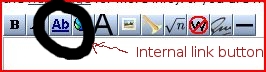
- Add the name of either the pre-existing page or type an unused name to create a new page
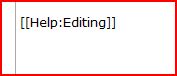
- to add words to appear on the screen by first typing 'Shift + \' to make a verticle line, directly after the name of the link.
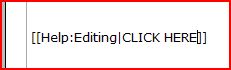 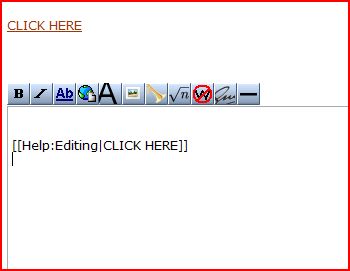
- Save your page
PLEAE NOTE: if you have created a new page then clicking on the link will take you to an empty edit page. when information is added, then the page will go directly to your page
- HailsOnTheRocks 11:04, 11 August 2009 (NZST)
Adding an EXTERNAL link (a link from a site other than this one)
- click on the EXTERNAL LINK button
- add the FULL URL of the site you wish to make the hyperlink to
- press SPACEBAR once inbetween the URL and the words you want displayed
- save your page once you have finished editing it :D
- HailsOnTheRocks 11:07, 11 August 2009 (NZST)
*- IF you want a request, please, either post it on User_talk:Hlit009 or email me at hlit009@aucklanduni.ac.nz :D
|


 Department of Computer Science
Department of Computer Science  Stage One Wiki
Stage One Wiki  Help:Editing
Help:Editing